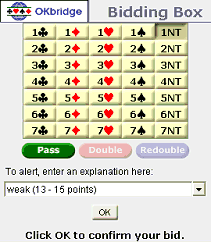
Once you have joined a table where you would like to play, it is polite to say "Hello" and ask if you may take a seat (sometimes the server is waiting for his favorite partner or for someone to rejoin the game, so the empty seat may not actually be available). If the server offers you a seat, you can accept by double-clicking on the empty seat where you would like to sit. Or, if you are the host of the table, you can also seat yourself and others using the Seat button to open the Seat Players dialog.
After four players are sitting at the table, cards are automatically dealt. The players who are vulnerable will have a red flag in their nametags at the table, and the compartments in the duplicate tray for their directions will be highlighted in red.
If Sound is enabled in your Preferences, you will hear audio notification when it is your turn to bid, play, lead, or accept a claim. You will see a large arrow pointing to your name whenever it is your turn, and a bidding box will pop up on the screen when it's your turn to bid.
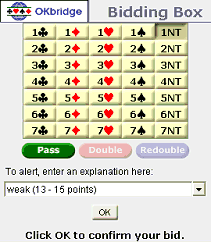
To bid: Click on the bid or call you want to make and press the Bid button. OKplus will not allow you to make an insufficient bid or to bid out of turn.
To alert: If you make a conventional bid or call that requires an alert, type your explanation of the bid in the space indicated in the bidding window. By entering something for the explanation before you submit your bid, the bid will alerted (!) and the explanation will be sent as a private message to your opponents (your partner does not see it). For example, if you are playing with weak opening 1NT bids, you might select 1NT and type "weak (13 - 15 points)" in the space for the explanation, then click the OK button to submit your bid and alert your opponents to the meaning.
More information on alerting your bids: One of the guiding principles in bridge bidding is full disclosure. Your opponents are entitled to complete information about any bidding agreements that you and your partner may have. You can use alerts to notify your opponents whenever a bid has occurred whose meaning might vary from its most commonly accepted meaning. There are two kinds of alerts:
A partner-alert resembles the kind of alert made in a bridge club. When your partner makes a conventional (artificial) call, you alert your opponents and disclose the meaning of that bid to them. There is not an option to submit a partner-alert in OKplus.
A self-alert occurs when you alert your own bid. Your opponents are notified that an alerted bid has been made, but your partner does not receive this information. If your opponents have further questions about the meaning of the bid, they can ask you privately. This type of alert is preferred in online bridge (because it prevents the unintended communication of unauthorized information between partners that might arise from a partner-alert). Self-alerts would not normally be possible playing bridge face-to-face, but in online play the software provides this option. This is the only type of alert that can be made in OKplus.
To see opponents' bidding conventions: If your opponents indicate they are using a standard OKbridge convention card, you can see the card in the CC templates library (click the CC tab in the Information pane). If your opponents have published their own convention card, you can see the card for the current game for their side (click the CC tab in the Information pane, then click either NS if they are seated North/South, or EW if they are seated East/West).
After the auction is over, the opening lead can be made. When it is your turn to play, a large arrow points to your name.
The dummy: If you are declarer, you will get to see dummy's hand immediately. This allows you to begin planning your play before you have seen the opening lead, which can speed up the game. Your right-hand opponent, however, will also get to see dummy before the opening lead is made. This is to prevent you from having an unfair advantage in planning time.
If you are the dummy, you will get to see the declarer's cards. This gives you an opportunity to follow along with the declarer. If you like, you can also go into spectator mode to see all four hands as they are played. You will be unable to speak to anyone else at the table while in spectator mode, and at the end of the hand you will be automatically returned to your seat to begin the next hand.
To play a card: Double-click on the card to play it (you will see it appear in front of you on the duplicate tray in the center of the playing window. OKplus will not allow you to play out of turn.
To undo a card: Occasionally, a blatant error related to making a bid or playing a card will be made during game. There is an Undo button in OKplus that allows the auction or the play of the hand to be rewound in these situations, if the server at your table has chosen to permit this, and if your opponents agree to allow it. The option to Undo a mistake is provided only to correct for a mistake in using the software to submit your bid or play, not to correct for bridge mistake. [More details.]
To claim remaining tricks: When you are declarer and are certain how the rest of the hand will play out, you can claim some, all, or none of the remaining tricks. Submitting a claim is useful when the remainder of the play is obvious because it saves everyone the time of playing out every last card when the final outcome of the hand is not in doubt.
To make a claim, click the Claim button from the row of buttons below your hand. A window will display where you can explain your line of play and specify the number of remaining tricks you are claiming. You need only enter a brief explanation of your line of play, such as "draw trump, then run Clubs," or something to that effect.
All four hands will then be revealed to the defenders, and they are given a chance to respond to the claim. If they disagree with your line of play and Decline the claim, then play will continue. In this case, the declarer may now be at a disadvantage, because the defenders will have full knowledge of the hands and should be able to defend correctly from that point on, so you should not claim unless you are certain your claim is correct.