In the Lobby, tables are displayed in both the Open Tables tab and the All Tables tab.
![]()
You can view the Tables in two ways ó as graphic icons or as a text list. Toggle from one view to the other by clicking the appropriate toolbar button ó either View Icons or View List:
A Table icon
for each Table displays
the type of scoring,
the serverís rating,
and the serverís name.
The "jersey" color of each player at a table is pre-set to identify the player's rating (as shown in legend below). You can set the jersey color to represent either Player Level, Player Rating, Friend Status, or Player System by modifying the Lobby settings.
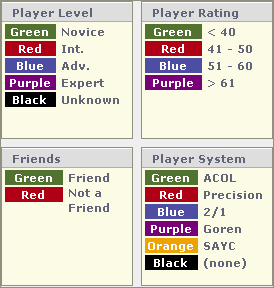

A text list displays showing each Player as a line of information identified by column headers.

The table list information can be customized to include or exclude columns for:
Table/Server name (always displayed)
Open for additional players
Scoring method
Number of people at table (including spectators)
Level of play
Notes from the table server
Server rating
You can sort the table list by clicking on a column heading. Clicking once on the column heading sorts the list by that column in a specified order, usually alphabetic A-Z. Clicking on the column heading again reverses the sort order (for example, Z-A) in that column. The secondary sort criterion is determined by the previously selected column. For example, if you click on the Table column, then the Scoring column, the list is displayed sorted by Scoring methods, then within each scoring method, sorted by Table name.