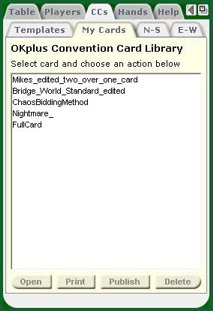
The My Cards sub-tab displays by default when you click the CC tab in the Information pane. The My Cards sub-tab shows your saved Convention Cards.
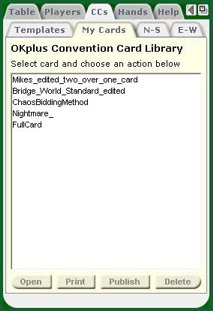
To view a convention card: Highlight the card and click the Open button on the toolbar. A summary of the selected convention card displays with a button you can click to see the full view of the card.
To print a convention card: Highlight the card and click the Print button on the toolbar. As the convention card is printing, you are asked if you would also like to print a score sheet. (The score sheet is typically printed on the back of the OKbridge convention card for face-to-face bridge tournaments.)
To create your own custom convention card: In the Templates tab to show a list of OKbridge Convention Card Templates. Highlight the card you wish to use as a template (include a blank ACBL or WBF card) and click the Open button on the toolbar. A summary of the selected convention card displays.
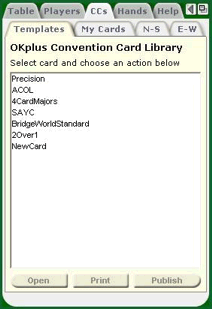
For minor editing, the Edit page displays a dialog to help you quickly and easily select variants of the existing card to create your own convention card.
The top section displays a brief description of the standard convention card template to aid in creating and modifying cards.
The middle section contains a set of Variants to select or unselect. These variants are represented by checkboxes.
The toolbar contains a button to allow you to add notes to the convention card you are creating. Since notes are an option, the convention card can be completed without going to the Add Notes page.
Click the Save button to name and save your modified convention card.
For more extensive editing, click the View Full Card button to display a fully-editable version of the complete convention card. Here you can make text-editing changes. (If you have trouble reading the card, you can increase or decrease the font size by clicking on the Reduce Font or Enlarge Font buttons.)
After you complete your editing, click the Save button on the toolbar. This displays the page where you must name your edited convention card before the save can take place. You can either select an existing saved convention card in the list to write over, or type a new name for your card in the text area. Then click the Save button to add this name to your My Cards tab.